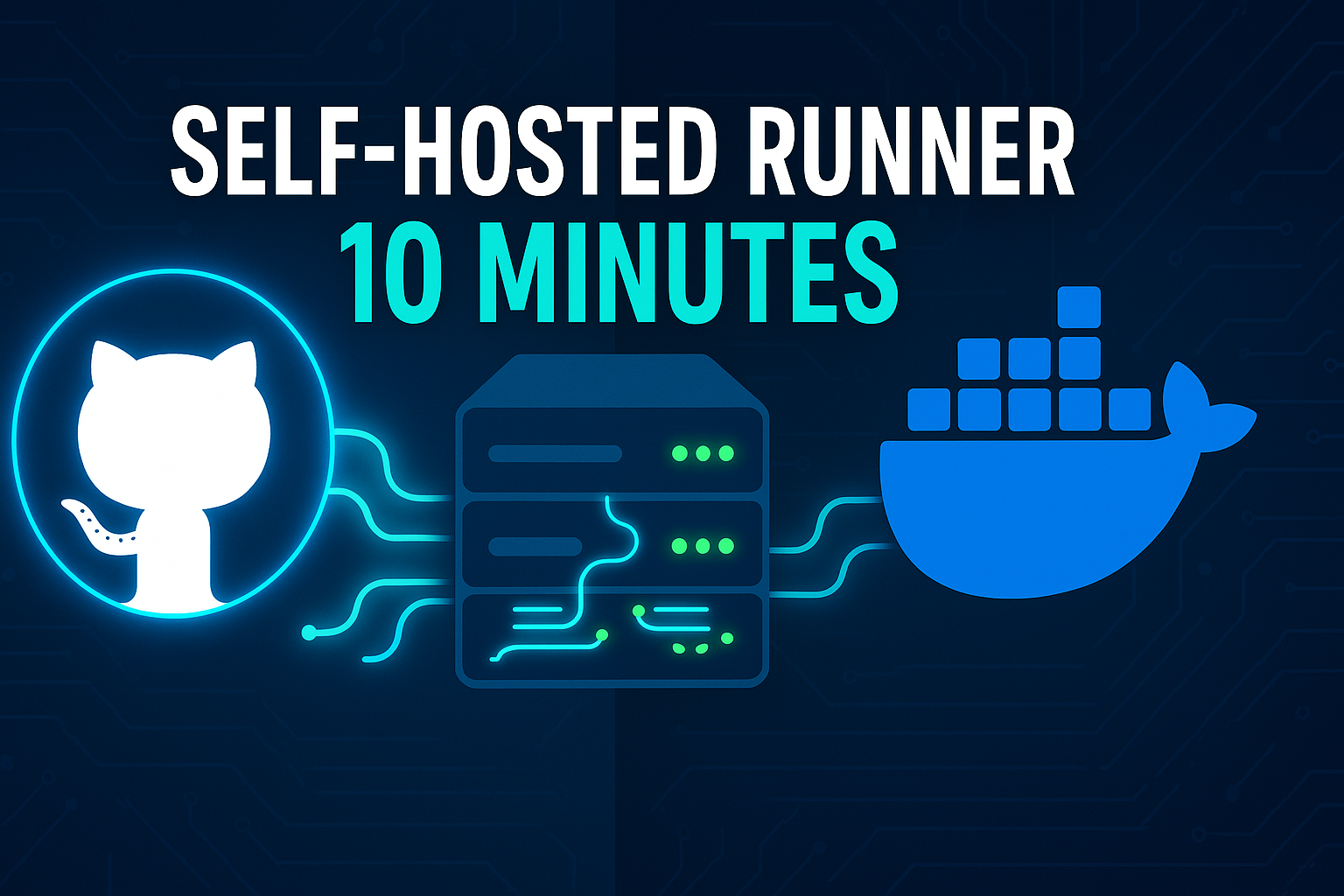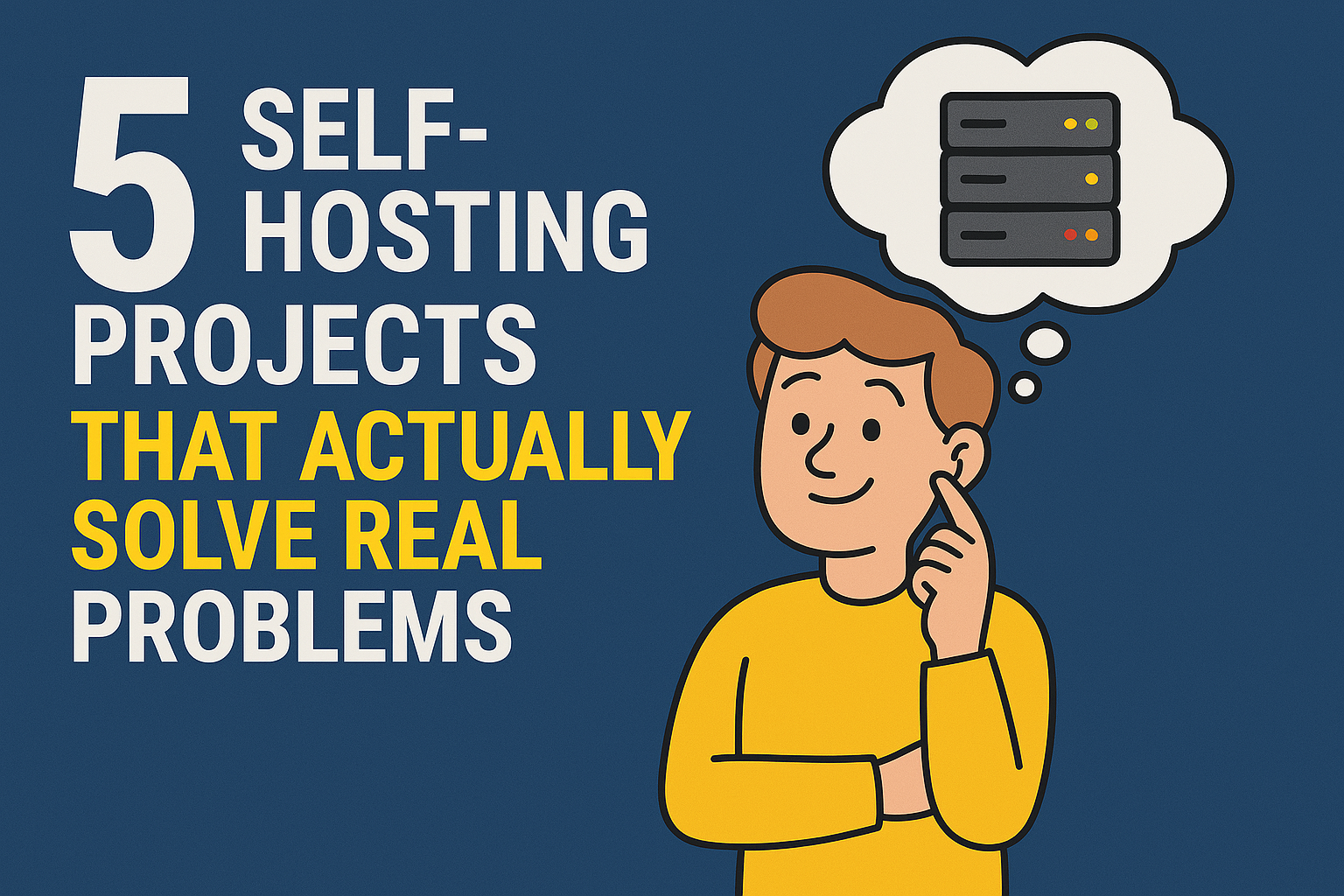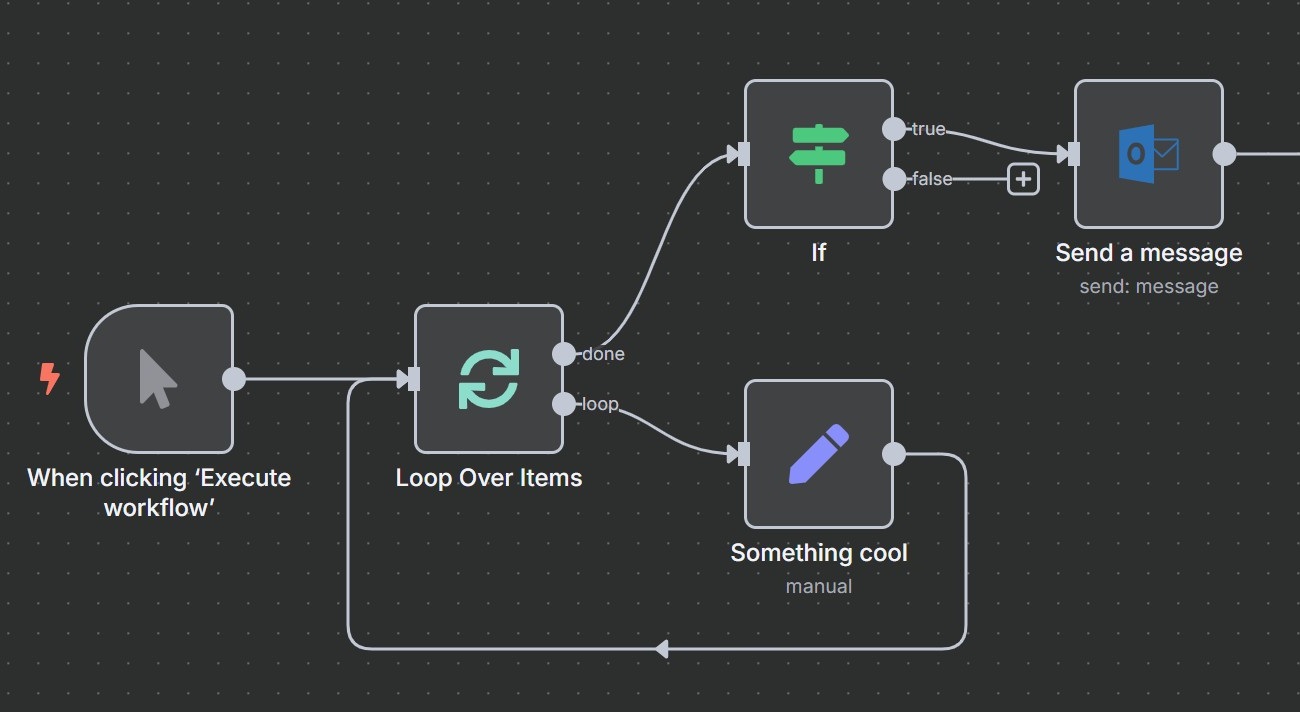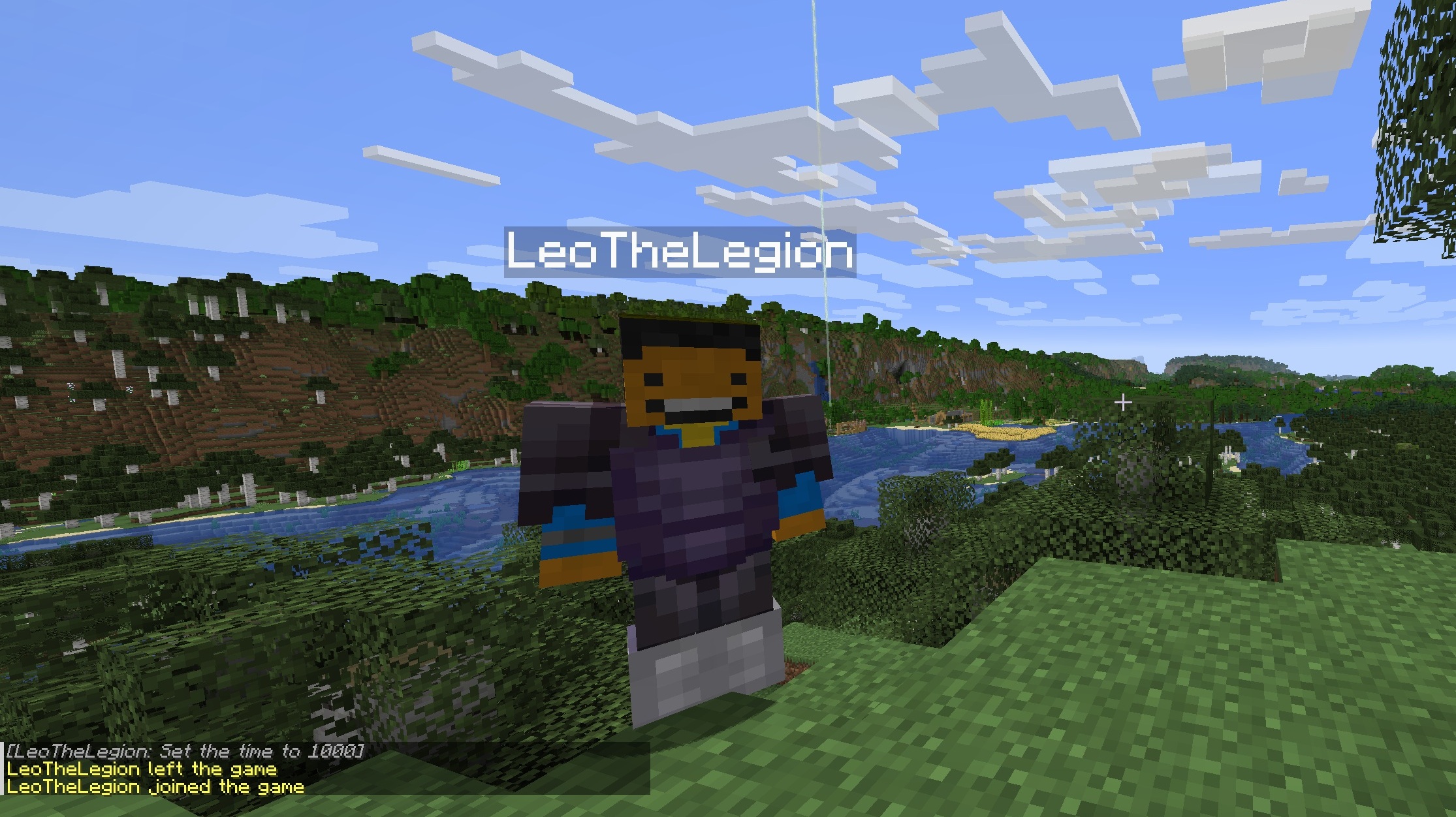· Tutorials · 3 min read
Node.js: Tutorial for Installation and Usage
Discover the tutorial on installing and utilizing Node.js, the popular JavaScript runtime, for building robust and scalable server-side applications.
Are you interested in learning Node.js but not sure where to start? This tutorial will guide you through the process of installing and understanding Node.js.
What is Node.js?
Node.js is an open-source, cross-platform JavaScript runtime environment that allows developers to build scalable server-side applications. It uses an event-driven, non-blocking I/O model, making it lightweight and efficient.
Installing Node.js
To install Node.js, you first need to download the installer from the official Node.js website. Once you have downloaded the installer, simply run it and follow the installation wizard. After installation, you can check the version of Node.js installed by running the command **_node -v_** in your command prompt or terminal. If you are on Windows, you may need to restart to your system to recognize the command.
Understanding Node.js
To understand Node.js, it is important to have a basic understanding of JavaScript and its core concepts. Node.js uses the same syntax and language features as JavaScript, but also provides additional modules and features specific to server-side development.
Node.js also has a package manager called npm (Node Package Manager), which allows you to easily install and manage dependencies for your projects. You can use npm to install packages, manage versions, and run scripts.
Getting Started with Node.js
Hello World Example
To get started with Node.js, try building a simple “Hello World” application. Create a new file called _**app.js**_ and add the following code:
const http = require('http');
http.createServer(function (req, res) {
res.writeHead(200, {'Content-Type': 'text/plain'});
res.end('Hello World!');
}).listen(3000);Save the file and run it using the command **_node app.js_**. Open your web browser and navigate to http://localhost:3000 to see the “Hello World” message.
Installing a Package and Using It Example
This is example doesn’t append to the previous example. The package we are going to use is Express.js.
Understanding Express.js
Express.js is a fast and minimalist web application framework for Node.js. It provides a robust set of features for web and mobile applications, including routing, middleware support, and template engines.
Getting Started with Express.js
To get started with Express.js, follow these steps:
Create a new directory for your project and navigate to it in your command prompt or terminal.
Initialize a new Node.js project by running the command
**_npm init_**and following the prompts.Install Express.js by running the command
**_npm install express_**or**_npm i express_**.Create a new file called
**_app.js_**and add the following code:
const express = require('express');
const app = express();
app.get('/', (req, res) => {
res.send('Hello Express!');
});
app.listen(3000, () => {
console.log('Server started on port 3000');
});Save the file and run it using the command
**_node app.js_**.Open your web browser and navigate to
**_http://localhost:3000_**to see the “Hello Express!” message.
Conclusion
In this tutorial, we covered the basics of installing and understanding Node.js. With Node.js, you can build scalable, efficient server-side applications using JavaScript. Get started today and start building your own Node.js applications!
Check back later for more tutorials.